The package could not be installed. The theme is missing the style.css stylesheet.
A common issue that can occur when installing a WordPress themes is “The package could not be installed. The theme is missing the style.css stylesheet.” error message being displayed when uploading or activating the theme.
One of the reasons you may receive this error is that you have uploaded the incorrect file.
- All files and documentation (full zip folder). You will need to extract and locate the installable WordPress file. (below)
Upload the Installable WordPress file admin area
- Log in to your WordPress admin area.
- Browse to Appearance Themes.
- Click on ‘Add New’.
- Click ‘Upload’.
- Browse and select the theme zip file to ‘Upload’.
Upload Via FTP
- WordPress files can also be uploaded manually via FTP.
- Upload the files to /wp-content/themes/ folder on your server.
- Login to your WordPress admin area to change the theme.
- Check out the guide on WordPress.org here.
More Help Support
Create a Ticket Here: https://gplclick.com/my-account/wcsts-user-tickets-area/
Are you looking for a powerful WordPress theme to create a directory or listings website? Look no further than Listeo Theme – a feature-rich, customizable, and user-friendly theme that can help you build the perfect online directory or listing site.
In this comprehensive guide, we’ll take a closer look at Listeo GPL Theme’s features, benefits, and customization options, and show you why it’s the ultimate theme for creating a directory or listings website.
What is Listeo Theme?
Listeo Theme is a premium WordPress theme that’s specifically designed for creating directory and listings websites. It comes with all the features and functionalities you need to build a robust and professional-looking online directory, including advanced search and filtering options, user profiles and dashboards, listings management tools, and more.
Features and Benefits of Listeo Theme
Listeo Theme is packed with features and benefits that make it stand out from other WordPress themes. Here are just a few of the key features and benefits you can expect:
- Advanced Search and Filtering Options: Listeo Theme GPL allows you to create custom search and filtering options for your directory or listings site, making it easy for users to find what they’re looking for.
- User Profiles and Dashboards: Listeo Theme comes with built-in user profiles and dashboards, so users can easily create and manage their own listings, view their bookings and appointments, and more.
- Bookings and Appointments: Listeo Theme also includes a powerful booking and appointment system, which allows users to book and schedule appointments directly from your website.
- Customizable Design: Listeo Theme is fully customizable, so you can easily customize the design and layout of your site to match your brand and style.
- Easy Listings Management: Listeo Theme includes a powerful listings management system, which makes it easy to add, edit, and manage listings on your site.
- Payment Gateways: Listeo Theme comes with integrated payment gateways, so you can easily accept payments for listings and bookings directly from your website.
Customization Options
Listeo Theme offers a wide range of customization options, so you can easily customize the look and feel of your site to match your brand and style. Here are just a few of the customization options you can expect:
- Customizable Homepage: Listeo Theme allows you to create a custom homepage layout, with different sections and widgets that you can easily drag and drop to create your ideal homepage.
- Customizable Header and Footer: This Theme also allows you to customize your site’s header and footer, with different layout options, menus, and widgets.
- Customizable Color Scheme: Listeo comes with a range of color options, so you can easily choose the perfect color scheme for your site.
- Custom Fonts and Typography: Listeo also allows you to choose from a range of custom font
A Beginner’s Guide to Installing Listeo Theme
Listeo Theme is an excellent option. However, like any WordPress theme, it requires installation and setup. In this article, we’ll guide you through the process of installing Listeo GPL Theme on your WordPress site.
Step 1: Purchase Listeo Theme
Before you can install Listeo Theme, you need to purchase it from the GplClick Website. Once you have completed the purchase, download the theme file to your computer.
Step 2: Upload the Theme File
Log in to your WordPress dashboard and navigate to Appearance > Themes. Click the “Add New” button and then click the “Upload Theme” button. Select the Listeo Theme file you downloaded in step 1 and click the “Install Now” button.
Step 3: Activate the Theme
After the installation is complete, click the “Activate” button to activate Listeo Theme on your WordPress site.
Step 4: Install Required Plugins
Listeo Theme requires several plugins to function properly. After activating the theme, you’ll see a notification prompting you to install and activate these plugins. Follow the instructions to install and activate the required plugins.
Listeo Theme Documentation: A Guide for Theme Users
to get the most out of the Listeo theme, users need to have a good understanding of its features and functionality. That’s where the Listeo theme documentation comes in.
Listeo Theme Documentation is a comprehensive guide that provides users with all the information they need to use the Listeo theme to its full potential. It covers everything from installing the theme to customizing it to meet your specific needs. The documentation is designed to be easy to follow and understand, with step-by-step instructions and screenshots to guide users through every aspect of the theme.
What’s Included in Listeo Theme Documentation?
The Listeo Theme Documentation covers a wide range of topics, including:
- Getting Started: This section covers the basics of installing and activating the theme, importing the demo content, and configuring the basic settings.
- Customization: This section covers how to customize the theme to match your brand and style. It includes information on customizing the logo, header, footer, colors, fonts, and more.
- Listings and Categories: This section covers how to create listings, add categories, and manage them.
- Booking and Reservations: This section covers how to set up the booking and reservation system, including creating bookable services, setting prices, and managing bookings.
- Payments and WooCommerce Integration: This section covers how to set up payments and integrate WooCommerce with Listeo to sell products or services.
- Advanced Features: This section covers advanced features like listing moderation, membership packages, and more.
Why Use Listeo Theme Documentation?
Using Listeo Theme Documentation can help users get the most out of the Listeo theme by providing them with a clear understanding of its features and functionality. It can save users time by providing step-by-step instructions on how to set up and customize the theme, instead of having to figure it out on their own. It can also help users avoid common mistakes and issues that can arise when using the theme.


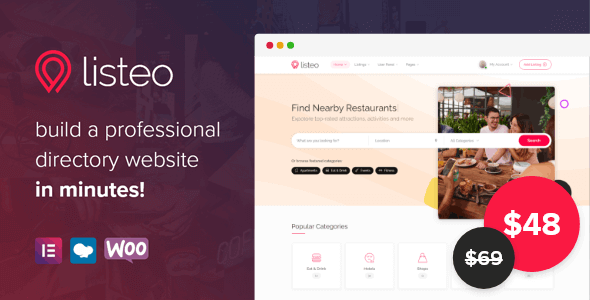

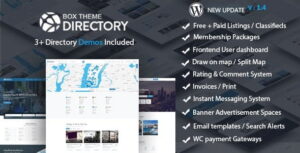
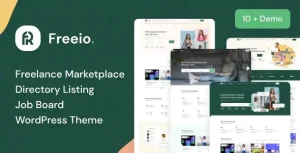
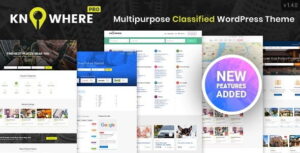
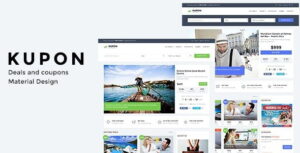
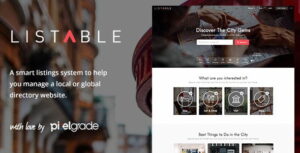
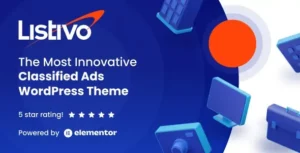
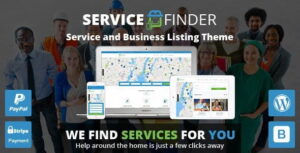
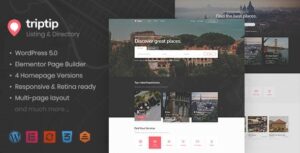
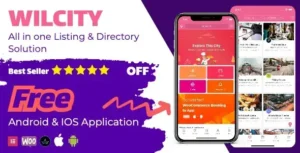
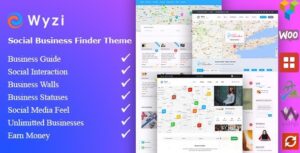

Reviews
There are no reviews yet.